Java Viewer User Manual
This document is the user manual for the SIMBA java viewer tool.The main topics of this manual are:
- Viewer modes: single panel, compact, double panel
- Viewer basics
- Performing measures (this section)
- Editing boundaries
- Settings reference
Performing Measures
Four tools are provided for measuring objects in the image data sets: line, rectangle, ellipse, and perpendicular. They are selected by choosing the wanted entry in the Measure drop-down menu or by pressing the "m" key, which will cycle through all the tools. Selecting No Measure will hide the current measuring tool. Pressing the "Do Measure" button or the "r" key will set the applet in measuring mode, reactivating the most recently used tool.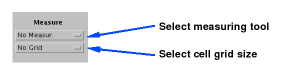
The line of the Line tool is set by clicking and dragging on the image. The length of the line is displayed at the top-left corner of the image. The line can be changed by dragging the control boxes or the line itself.
Similarly, the Rectangle and Ellipse tools are initiated by clicking and dragging the mouse on the image. The width, height and area are displayed in the top-left corner of the image. In 16-bit mode, some statistical values of the measured area are displayed, too. The rectangle or the ellipse can be changed by dragging the control boxes or it can be moved by clicking, and the dragging, inside the figure itself.
The perpendicular tool can be used to measure two orthogonal lines. The main line is set like the Line tool by clicking and dragging the mouse. Unlike the line tool, however, the main line can be controlled only by moving its control points (and it is never re-initialized when clicking too far away from them). On the main line, two handles are present, one at each side of the line, that can be clicked and dragged to change the extent of the perpendicular on the same side as the handle. The length, width, their respective components, and the area of the circumscribing rectangle are displayed in the top-left corner of the image.
Grid Options
A grid can be overlayed on the image by selecting a grid size from the Grid drop-down menu. If the grid is too small for the current image resolution and image magnifcation then it will not be displayed.
Last updated 2020-07-15, APR